You can find info here and here. The steps are:
- From settings, change the Mapping SDK to Google Maps SDK
- Build or acquire your mbtiles file. You can use e.g. TileMill. Note that pbf vector tiles are not supported.
- Push the tiles file to a folder in the
/sdcard/odk/layersfolder. For example, you want something like/sdcard/odk/layers/Foo/foo.mbtiles. The name of the folder will be shown in the interface (Fooin this case). - Open a widget that displays a map (geoshape, geotrace, geopoint with certain appearances)
- Tap the
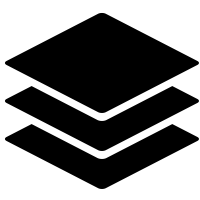 icon and select your layer
icon and select your layer
@Pari maybe you can start by verifying and cleaning up this list of steps and including it in the docs? Then we will improve the functionality as part of general geo improvements described here, please share your thoughts on those!
In particular, from a user perspective, it doesn't make sense that Google Maps SDK has to be selected. There are also a few bugs such as the user has to move the map after selecting an offline layer before it is displayed.