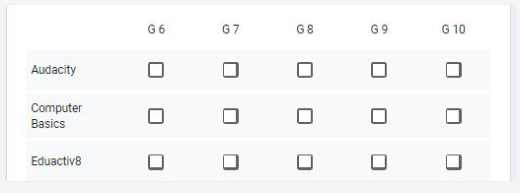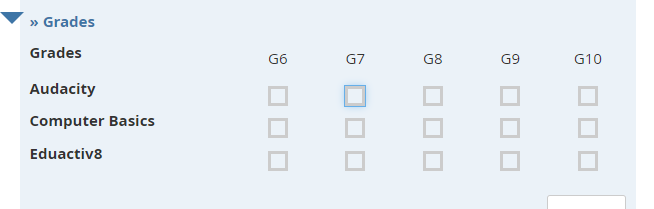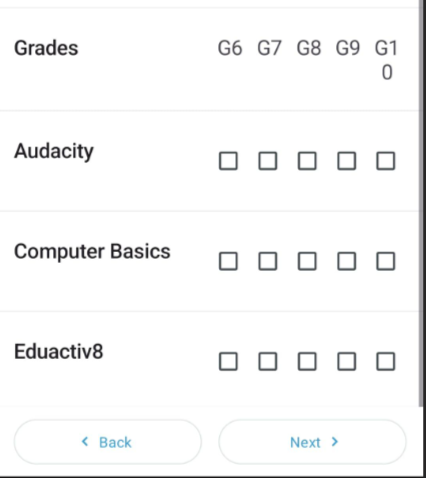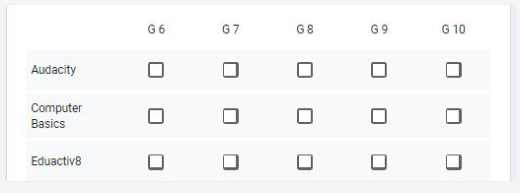
In this image Audacity is a Field name that field options are G6, G7,G8,G9,G10 as a multiple checkbox selection which is i row wise ( I have around 10 fields similar like this)
Is It possible to make the same in Odk. If yes Give me some Ideas about that.
Thanks
Chandrasekar
Hey @Chandrasekar_ganesan
I would request you to post the further form design related queries in the "Support" (the one designed for the same purpose) section and not in the "Development" one..! Also, whenever you get a chance, feel free to introduce yourself here to the community! 
Coming to the question, Yes, the above is possible while designing a xlsform in ODK. It is stated in here in the documentation: https://docs.getodk.org/form-question-types/#grid-of-selects-on-the-same-screen 
Hope it helps!
2 Likes
@MinimalPotato
Thank You so Much which works as expected..
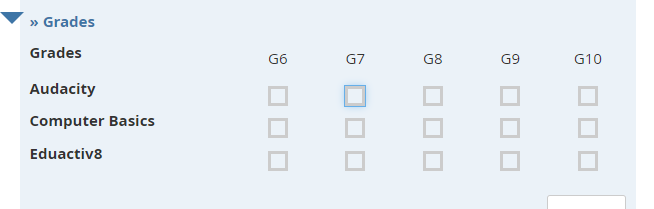
1 Like
@MinimalPotato
Thank You so Much which works as expected..
the below screenshot are mobile view its possible to make G10 as a single line. 0 comes under the next line
Thanks
Chandrasekar
Hey @Chandrasekar_ganesan
Sorry for the late reply, been a little occupied lately! 
So, I guess, "0" in "G10" not being able to appear in a single line as "G1" very much depends on the screen size / resolution of our device, the one we are using to collect the data.
But! I have an idea, I haven't tried it yet, but it should probably resolve the issue for the current device in the screenshot. Basically, from what I can observe here is that there are 4 different entries - "Grades", "Audacity", "Computer Basics", "Eduactiv8", and out of these 4 - the "Computer Basics" one is taking most of the horizontal space on the screen forcing our choices to confine themselves into 50% of the horizontal space. So, my idea is - "simply don't let Computer Basics waste that much space". It is simple to achieve, there must be a label in the form that reads:
Computer Basics
You can instead write it as:
Computer
Basics
Yes, you can change a line within a single Excel cell while designing the form, all you gotta use is Alt+Enter. Doing this - won't hinder the readability, and will probably allow a little more space for choices (G10) to appear in a single line.
Do try & let me know! Great day ahead! 
1 Like