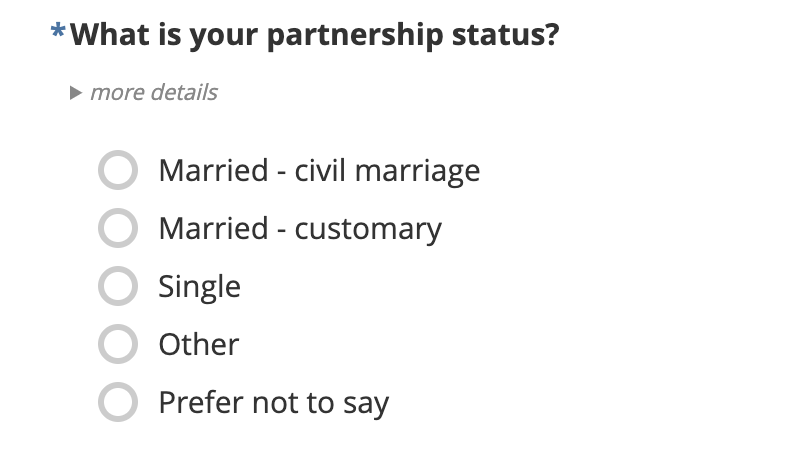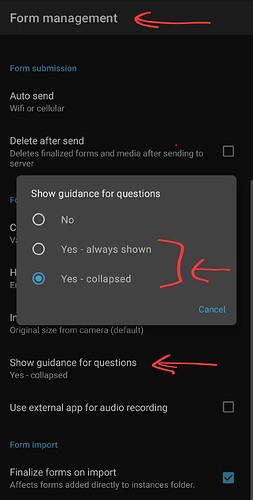1. What is the issue? Please be detailed.
I am administering a survey using ODK Collect on tablets and I have several questions where we define many terms for the survey enumerators. In these cases, I have put some basic instructions in the "hint" field and some more detailed instructions in the collapsible "guidance hint" field on the xls form. When I preview the form on my laptop, the guidance hints work as expected, appearing when I click on the "more details" drop-down underneath the main hint.
However, when I am testing the form on my tablet, the guidance hints do not appear at all. Only the main hints are visible, and there is no "more details" drop-down to show the guidance hints.
2. What steps can we take to reproduce this issue?
To reproduce this issue, create an xls form that includes the fields "hint" and "guidance_hint" with some sample text filled in. Load the form and preview it on your laptop, and then test it and load it onto your tablet to see how the guidance hints disappear.
3. What have you tried to fix the issue?
I have tried searching through the form settings and other forums, but haven't found anything addressing this issue in ODK Collect.
4. Upload any forms or screenshots you can share publicly below.
For example, here is how it appears in the web preview on my laptop - the guidance hints are visible once I click on "more details".
On my tablet, however, "more details" isn't there and the hint can't be viewed.