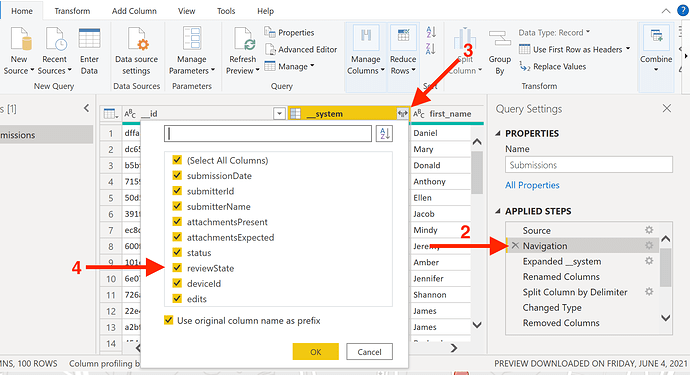Review state is in the __system column. You can confirm, by following these steps.
- From Home, click on the Transform data in the menu bar to open up Power Query.
- On the right-hand side of the screen, you should see the list of Applied Steps. Click on Navigation.
- Now at the top of the screen, you should see your
__systemcolumn. Expand it. - You should now see reviewState.
As to how you adjust your Power BI dashboard to include that new column, that's dependent on what steps you took to build the dashboard to begin with. It's up to you to make the necessary adjustments.