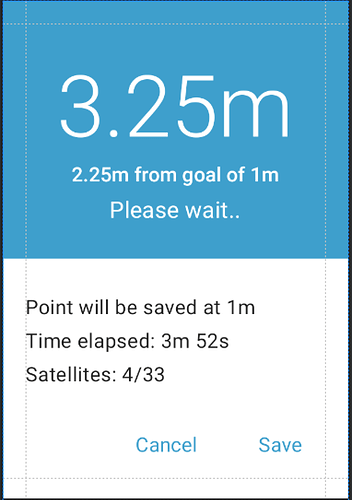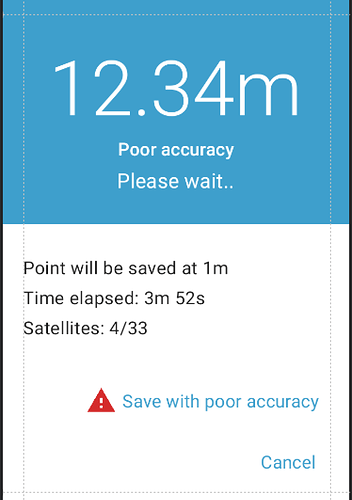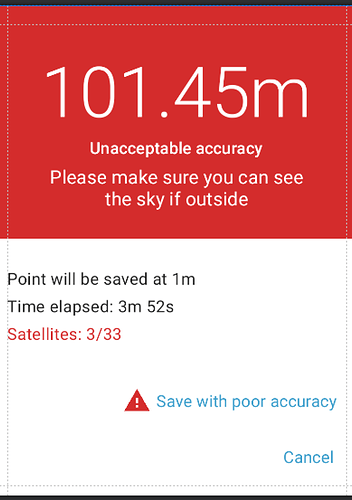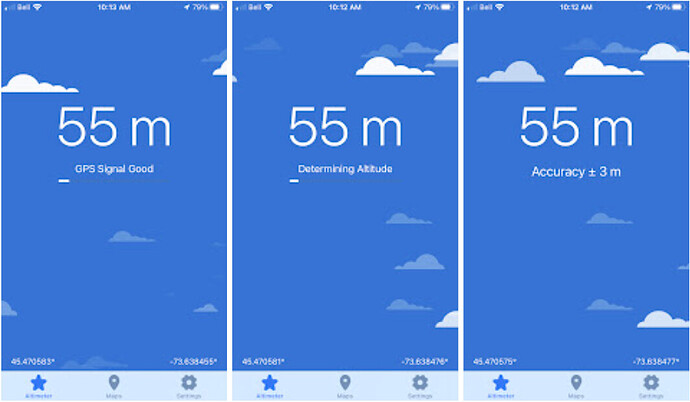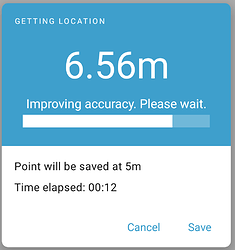Overall, I like where this is going!
For Good, "Point will be auto-saved at 1m" feels clearer. "Auto" should be in there. And maybe instead of Point, we say Geopoint to match the launch button?
Time elapsed, I don't love, but I do think it's very useful for folks to know how long they've been waiting. The unit should probably be "min" instead of "m" because we use "m" for meters.
I'd remove the satellites. It's not actionable and I find it oddly technical and distracting. And with Android's fused provider, who knows what the underlying stack is doing. I'd love some pushback here if there's something I'm missing.
I think the red (or whatever accessible color we use) and a textual guidance "Please make sure your device can see the sky" (not sure about that exact wording) is great.
The font sizes are a little off given the information hierarchy. I'd expect the "Poor accuracy" to be the same size or bigger than "Please wait...". Or rather, flip the current font sizes you have for those two lines.
Instead of just "Please wait" it could be "Please wait for improved accuracy". It helps people know what they are waiting for.
For the Terrible, maybe the save text should say "Save with unacceptable accuracy" to match the rest of the dialog.
If you are a novice, one big thing that's unclear in the UI is what the big number is. You get to this dialog by hitting a Start GeoPoint button. It's a little confusing to get a number and you have no idea what that number is. One idea is that maybe we put the current lat/lon above time elapsed? And those values are blank until we get lock?
Finally, @seadowg, word on the street is that there'd also be changes to the screen that has Start Geopoint. That'd be good to see too so help contextualize these proposed changes. For example, accuracy might be the most important element on that screen and that would help this dialog be more intuitive for users.